Overview
You can import contacts to Spread. Currently, you can import contacts in two ways:- Import from a list
- Import from an Excel/CSV file
Basics
1. Import from a list
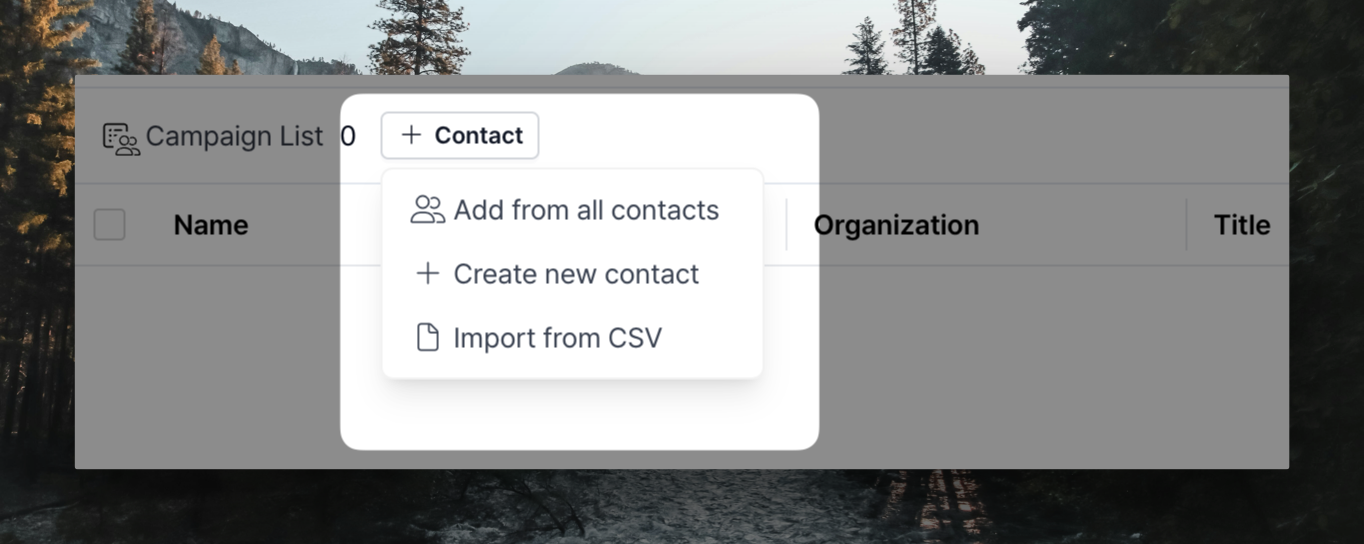 You can import a CSV file from a list. Go to the list and select +Contact > Import from CSV.
You can import a CSV file from a list. Go to the list and select +Contact > Import from CSV.
 At this point, an Import options modal will appear. You can select the following options:
At this point, an Import options modal will appear. You can select the following options:
- Link to an existing organization with the email domain: Check the email domain of the contact and link it to an existing organization if it matches the domain of an existing organization.
- Create an organization with the email domain: If there is no matching organization, create an organization with the email domain.
There are two things to note about importing from a list:
- New organizations and contacts in the .CSV file are created immediately.
- If there are existing organizations and contacts in the .CSV file, they are added to the list without being duplicated. However, the existing data is not automatically updated with the information in the .CSV file when the .CSV file is imported.
2. Import from an Excel/CSV file
Go to the Workspace settings -> Import page in the Spread app.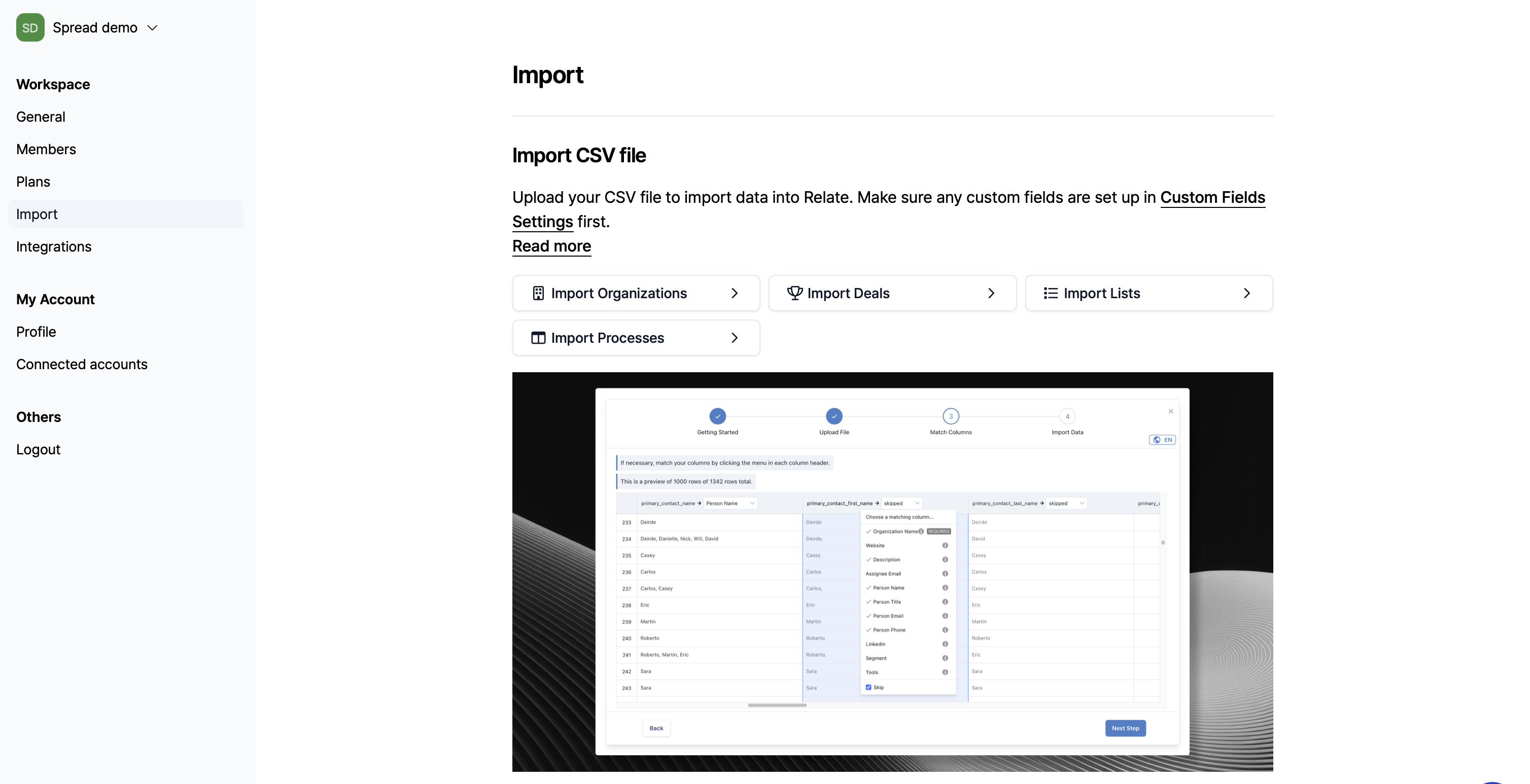 You can start by uploading an Excel/CSV file using the
You can start by uploading an Excel/CSV file using the Import Organizations button. The Import Organizations name will be changed soon, and individual imports are also possible.
The important thing to note when importing is the email address. Please check if the email addresses of the contacts you are importing are correctly recorded in the spreadsheet, and then proceed with the import.
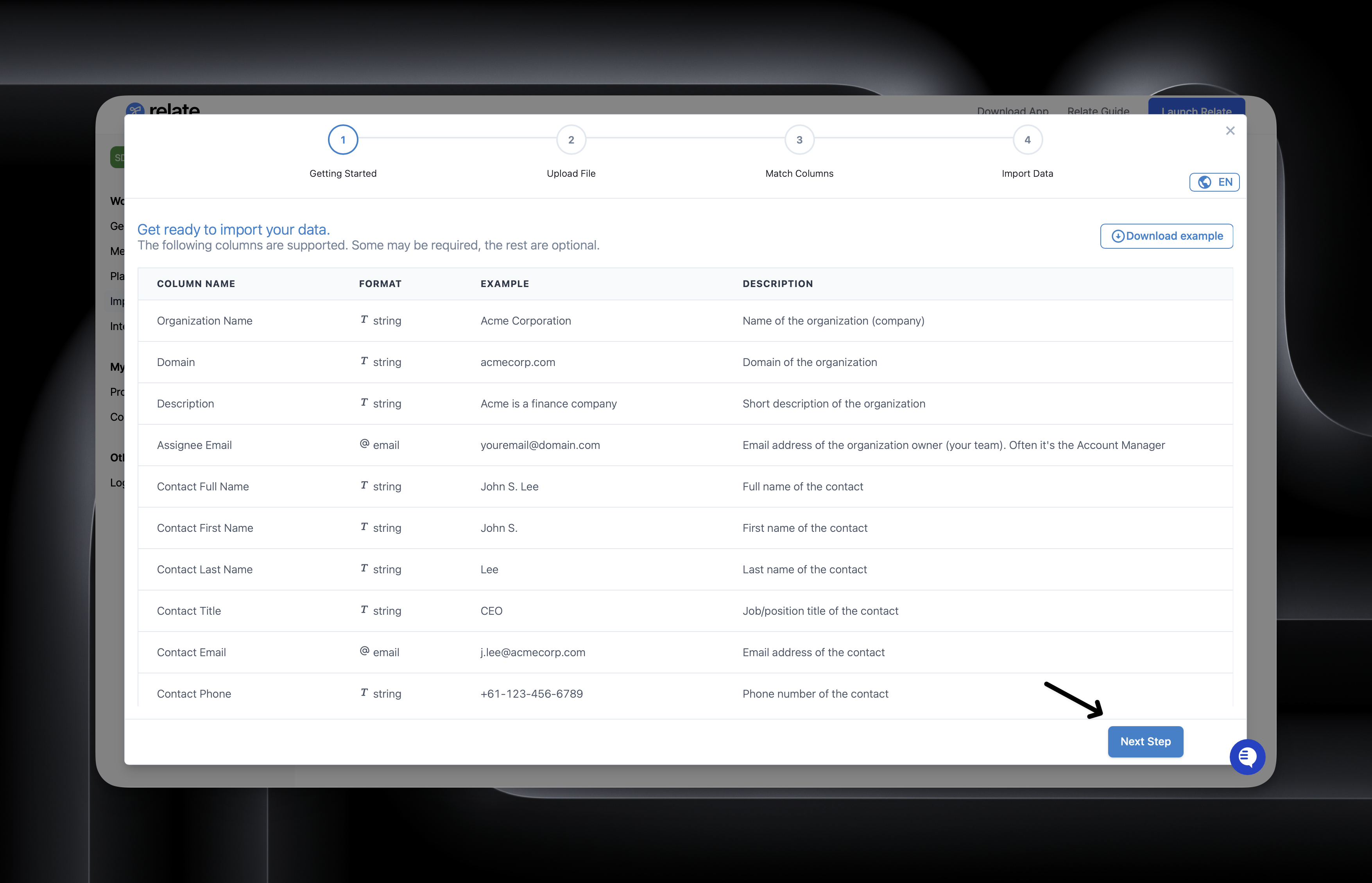 As shown in the screenshot above, you can start the import process.
As shown in the screenshot above, you can start the import process.
Map email addresses
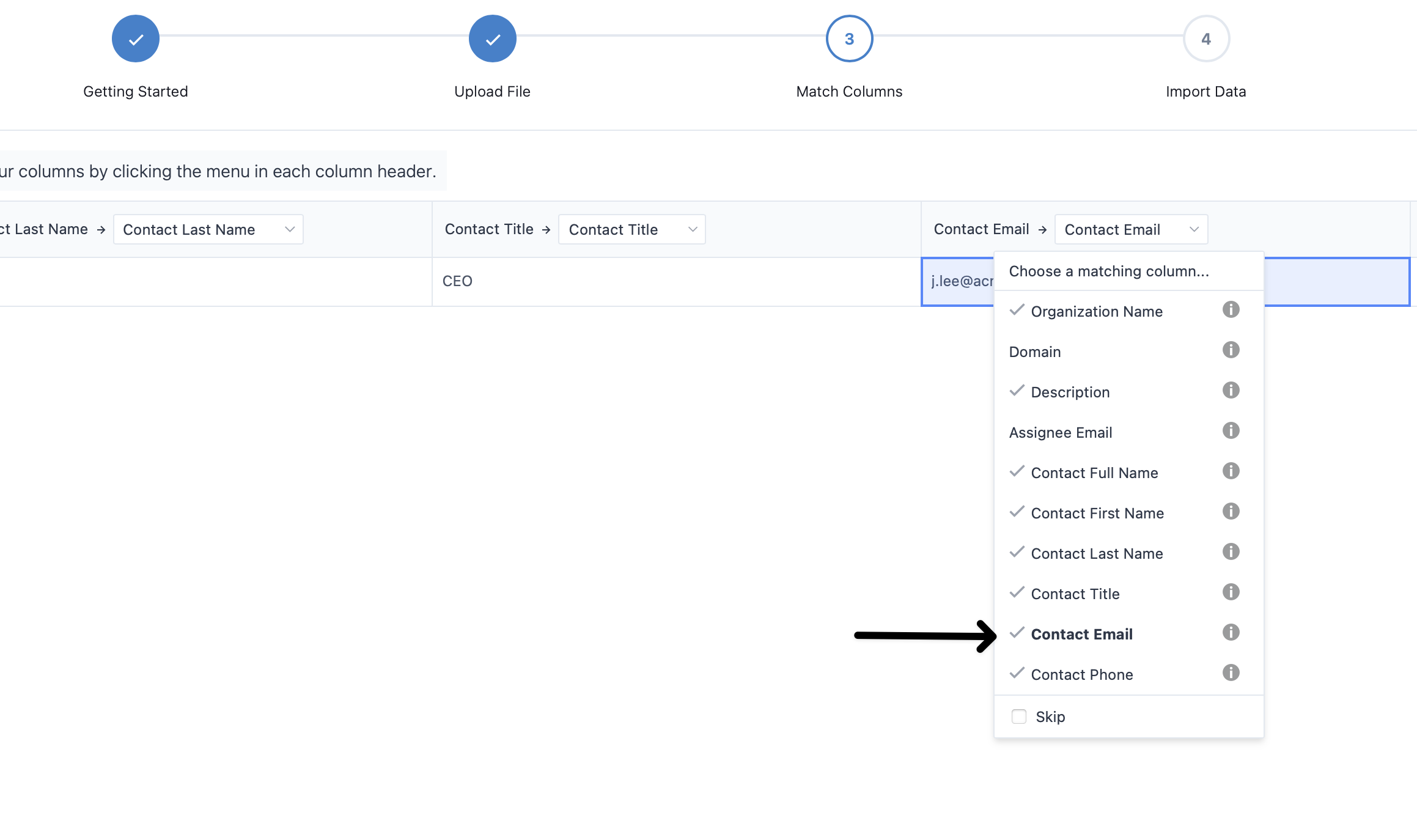 Map the email address field in the spreadsheet file to the email address fieldin Spread. Skip the remaining fields or map them to the appropriate fields.
Map the email address field in the spreadsheet file to the email address fieldin Spread. Skip the remaining fields or map them to the appropriate fields.
Check if the import is complete
Click theImport Data button to see a confirmation message. If the number of contacts you are importing is large, it may take some time (based on several thousand contacts, 1-20 minutes). Do not leave the screen and wait for the import to complete.
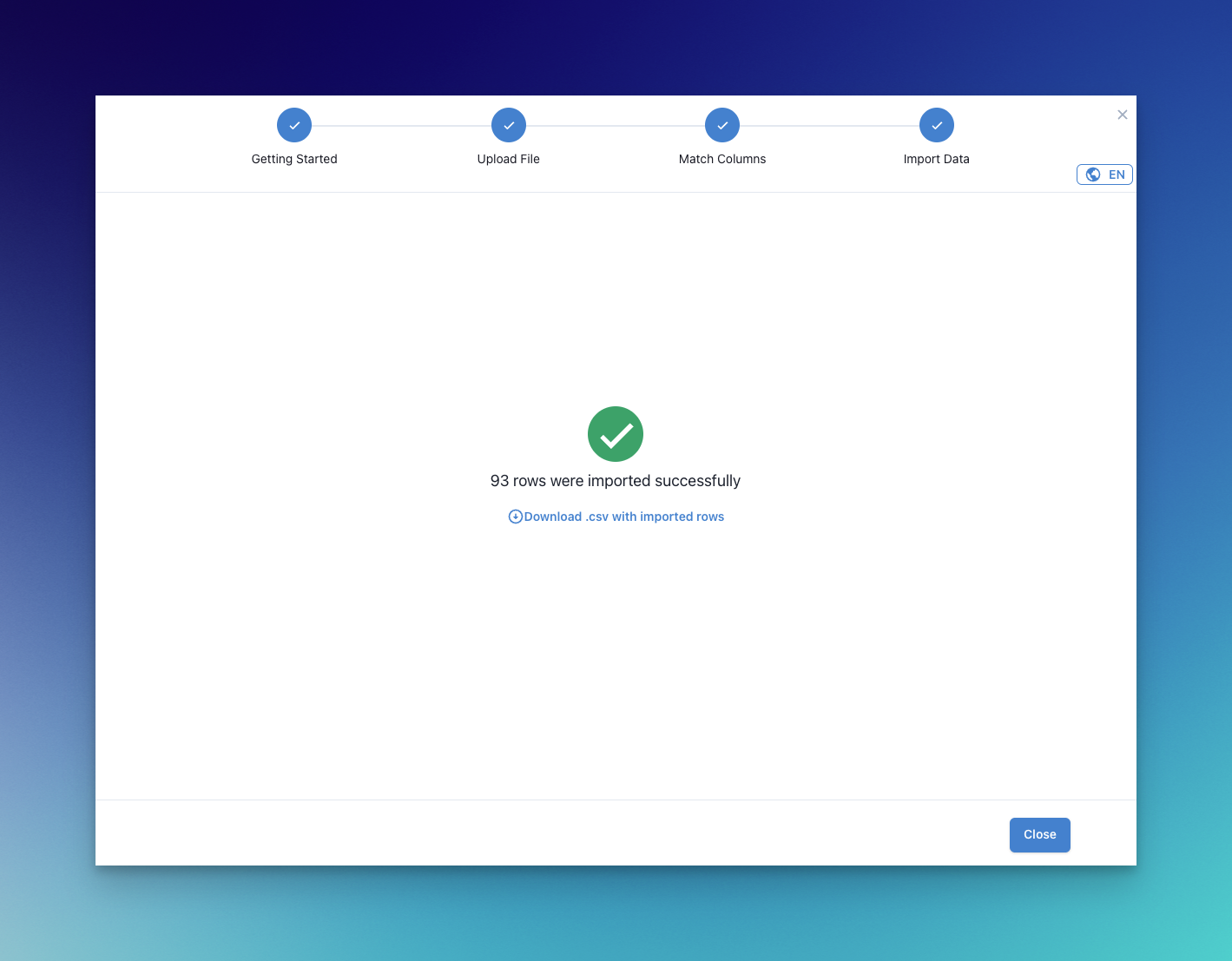
FAQ
Why is my imported contact count different from my spreadsheet?
Why is my imported contact count different from my spreadsheet?
If you see a success message but the number of contacts you imported is different from the number of contacts you imported, it is likely that one of two reasons occurred: Spread already had the contact data, or a contact has multiple email addresses that were imported.
If the two contacts are saved in the contact page of a natural person
- Spread already had the contact data
- A contact has multiple email addresses that were imported.
| Name | Email address |
|---|---|
| Tim Cook | tim.cook@apple.com |
| Tim Cook | tim.cook@gmail.com |
Tim Cook in the Spread workspace prior to importing, the imported contact count and the actual imported contact count may be different (1, instead of 2).Since the email communication is managed for the natural person Tim Cook, even though both the business email and personal email were imported, the list will only show one (if you already have a contact for Tim Cook).When Spread finds multiple email addresses for the same person, you can merge them into a single contact. For example, if Tim Cook has both tim.cook@apple.com and tim.cook@gmail.com and both email addresses are in your import list, you’ll first see two contacts in Spread.Spread will create one contact for Tim Cook with both email addresses. That’s why your imported count might be lower than your spreadsheet count - Spread knows both email addresses belong to the same person.What if you want to manage both email addresses separately?In this case, simply don’t merge the contacts. For example, if Tim Cook has both tim.cook@apple.com and tim.cook@gmail.com and both email addresses are in your import list, you’ll first see two contacts in Spread.Spread will create separate contacts for Tim Cook with both email addresses.
