Overview
Learn how to set up a custom domain for sending emails. If you want to send emails with your own domain, you need to set up a custom domain in Spread.1
Add a custom domain to Spread
First, identify the domain you want to use for sending emails in Spread.
2
Update your DNS record
Next, update your DNS record to point to Spread’s servers.
3
Verify your domain
Finally, verify your domain to ensure that it’s working correctly.
If you don’t have a custom domain, you can still send emails with Spread’s default domain, @spreadsend.com.
Step 1. Add a custom domain to Spread
Go to Workspace Settings -> Campaigns to access the domain settings.Where can I find the workspace settings?Click your workspace name in the top left corner in the app and click Settings, or use
Cmd + ,Add a custom domain
Add the domain you want to use for sending emails in Spread. Once you add it, you will see the content you need to update in your DNS records.Step 2. Update your DNS records
Copy and paste the MX, SPF & DMARC, DKIM records one by one to the DNS Record page in your domain management page. Below are examples of Cloudflare and GoDaddy, but if you are using another domain management page and need additional help, send an email to we@spread.so.Spread recommends using Cloudflare (free) for stable domain management. If you are not using Cloudflare, you can start using it by transferring your domain to Cloudflare.
Cloudflare
Cloudflare
First, go to the DNS page in your Cloudflare dashboard.Click Add record and select the type (TXT, MX or CNAME). Then, copy and paste the Name and Value from the Spread domain settings page.Refer to the Cloudflare DNS record guide for more information.Finally, set the proxy to
DNS Only for the CNAME record. (Orange button)Namecheap
Namecheap
Go to the menu of the domain you want to connect and click 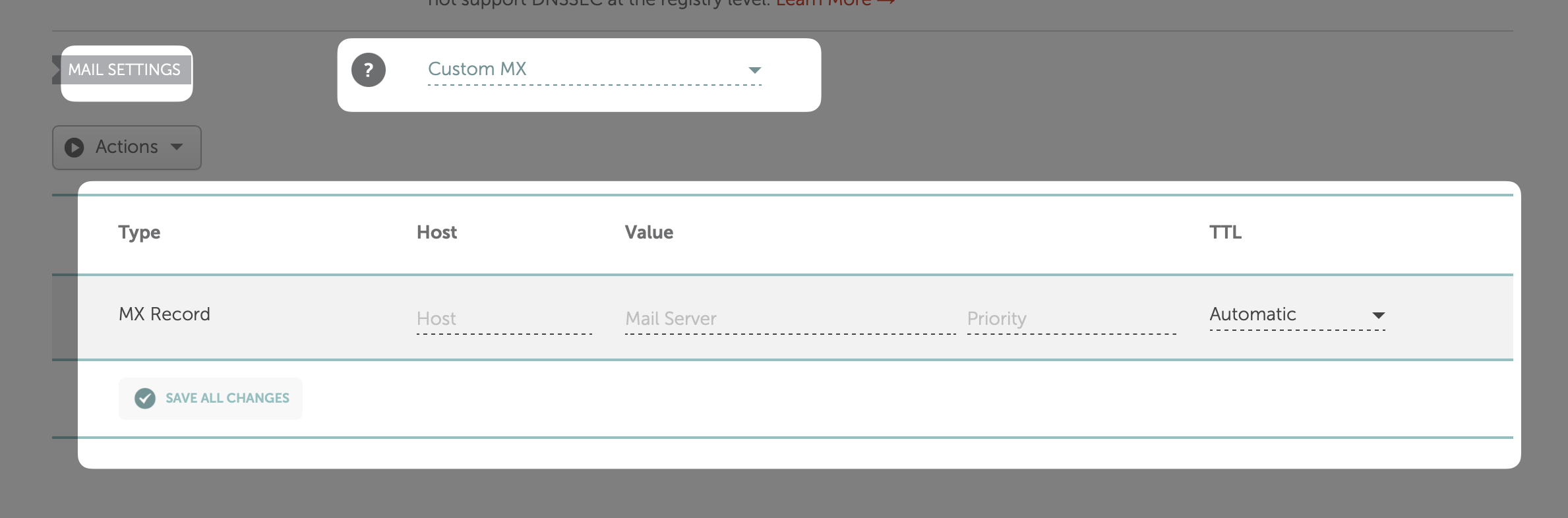
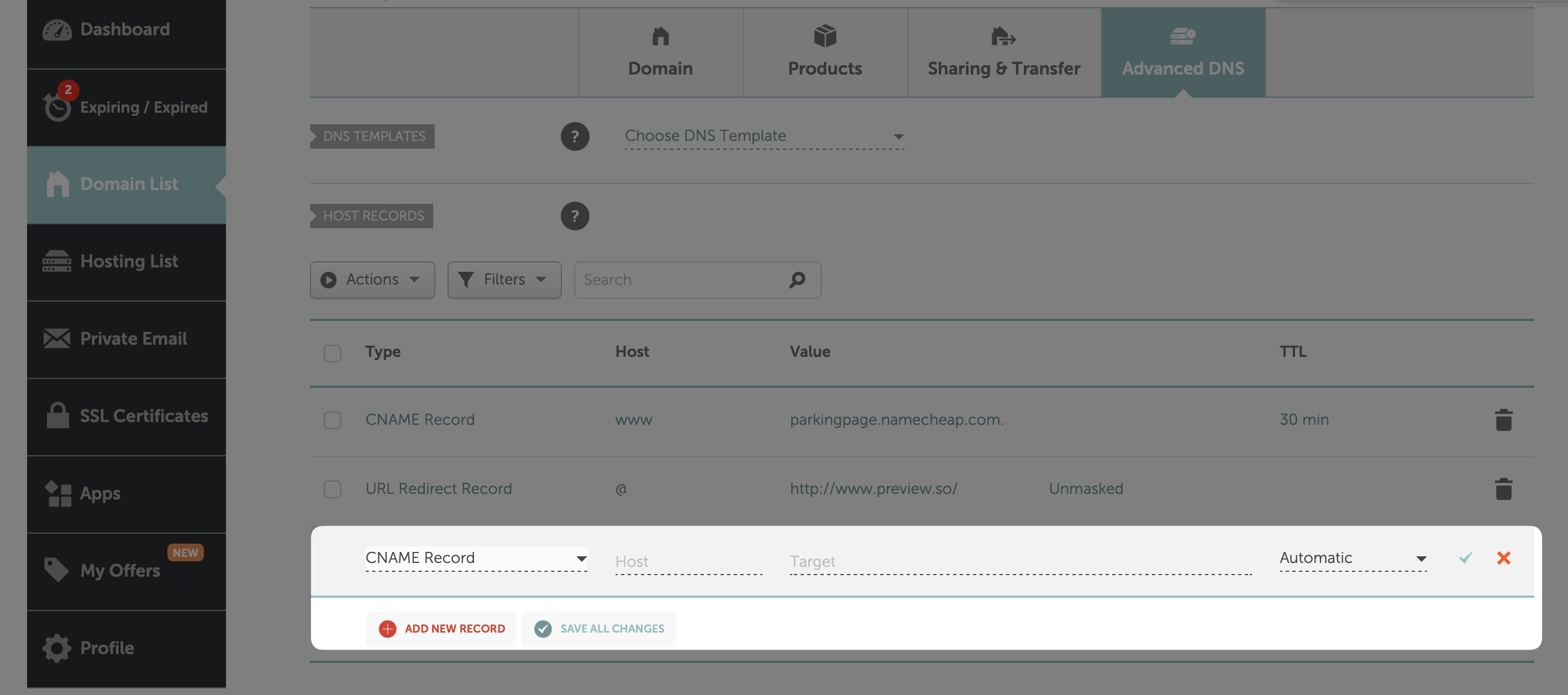
Advanced DNS page.In Mail Settings, change to Custom MX. If you are using Namecheap and Gmail/Gsuite auto-connect, first disconnect the auto-connect and then change it. After that, click Save All Changes button to save the changes.If your Gsuite record is already verified, check the appropriate MX record in this document.How to add records
How to add MX Record
ClickAdd new record in the Mail Settings section and copy and paste the MX Record value from Spread to Host and Value.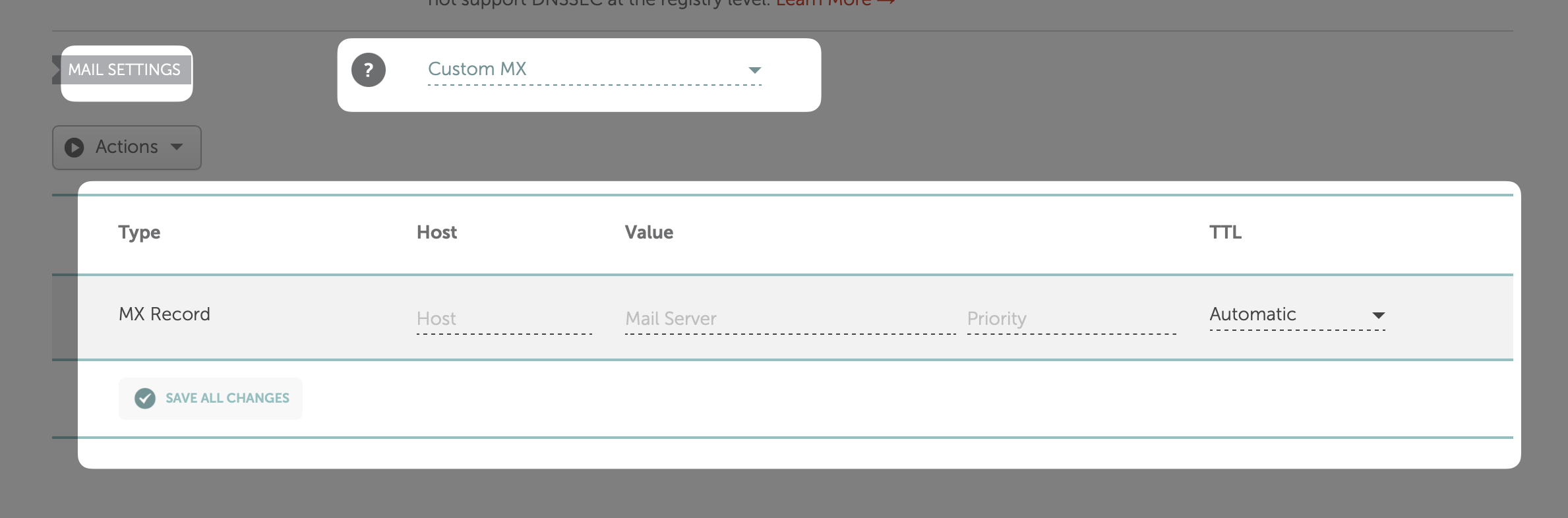
How to add SPF, DKIM, and DMARC Record
ClickAdd new record in the Host Records section and copy and paste the TXT and CNAME Record values from Spread to Host and Value.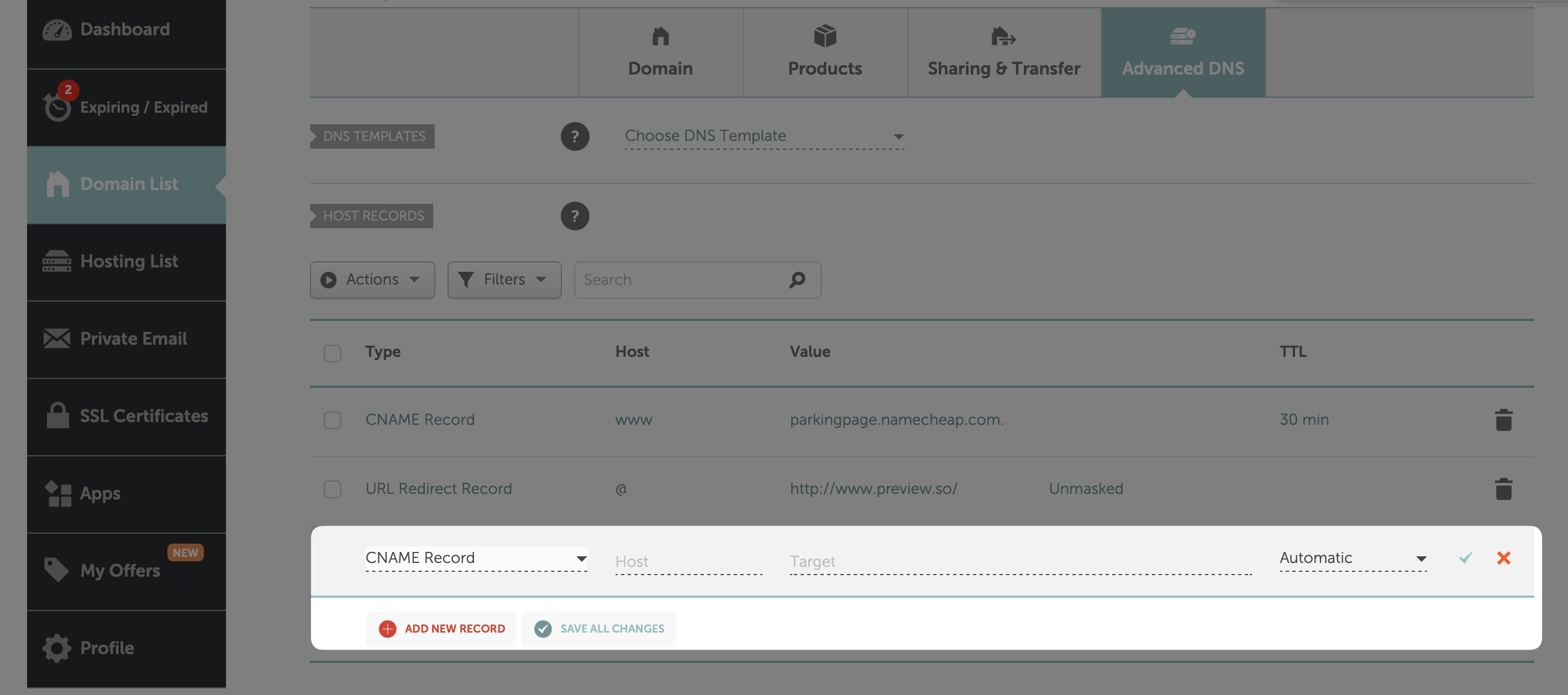
Step 3. Verify your domain
Once you have finished adding the records, click theRecord Verification button at the bottom of the Spread domain settings page to check if the settings are correct. The record verification can take up to 1 hour.
Once the verification is complete, you will see a green Verified in the record section.
Step 4. Resolve SPF and DMARC ‘Partially Verified’ issue
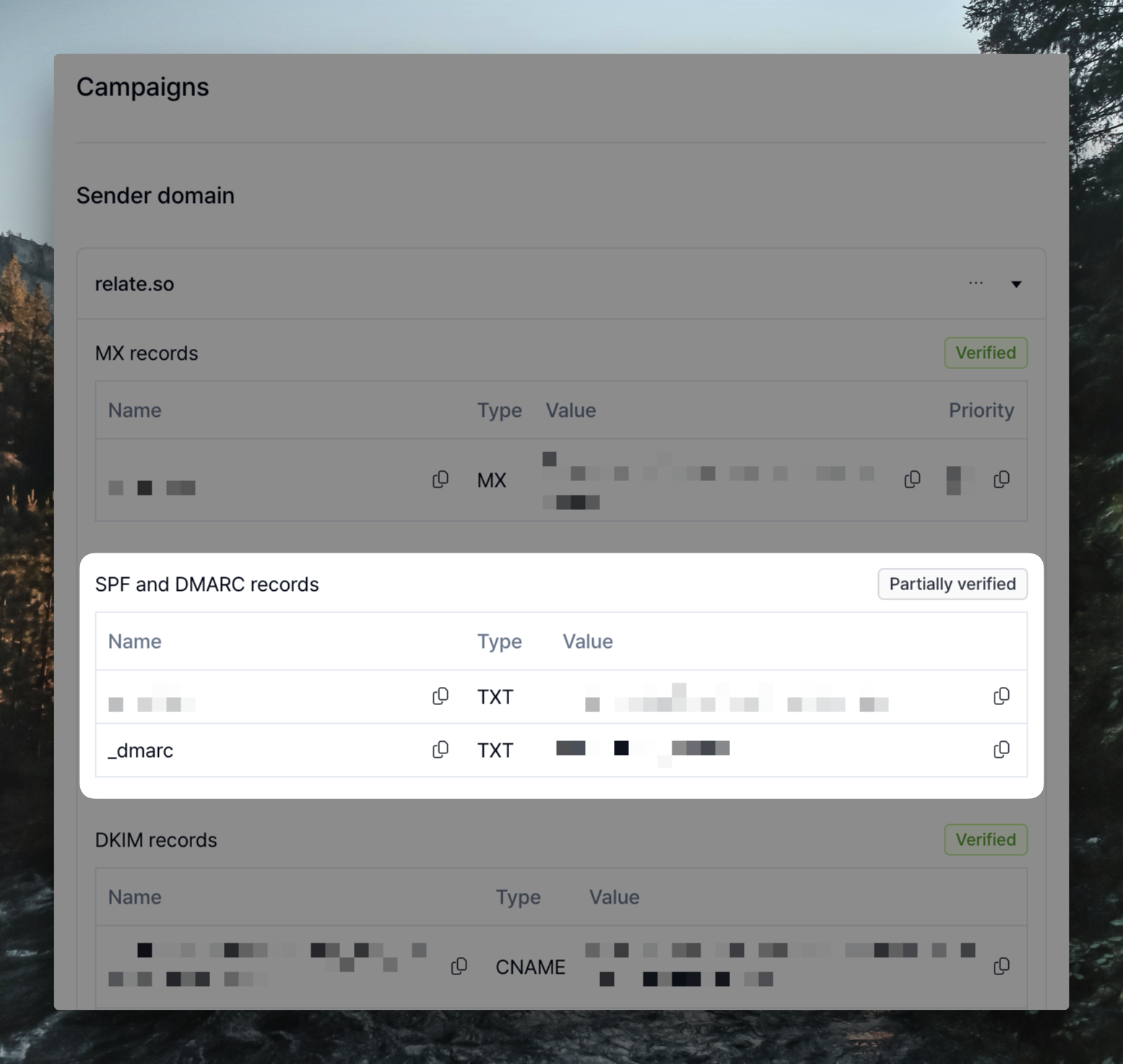 Even though you have followed the above steps, you may see that SPF and DMARC records are
Even though you have followed the above steps, you may see that SPF and DMARC records are Partially Verified. In this case, the records are not completed. Please check the records by following the steps below.
First, check the records by going to DNS CHECKER and put _dmarc.yourdomain.com (e.g. _dmarc.spread.so) in TXT type.
Here, check if the guide code is copied correctly to Spread. If there is a different part, modify it. For example, if p=none; is provided but the semicolon (;) is not included, there is an error.
If you have custom DMARC policy
If you have a custom DMARC policy, this might be the reason you’re seeingPartially Verified. In this case, consider modifying the DMARC policy or reach out to us and we can resolve this for you.
If this method does not work, please contact us through we@spread.so or the contact button at the bottom right of the app.
